Description
Baby Name Finder is an App which helps you to find a name for your baby or a pet. You can choose from different name lists in different languages for both genders and make a decision for each name, to find your favorite ones.Download
Download the app now from the windows phone store here: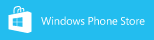 Get it now
Get it now
How to use
Create a new name listCreate a new list for each name you want to find, e.g. "baby boy". You can manage several lists at the same time, so you can find a name for a baby boy, girl and your new pet at once. After that define the settings for that name:
Give the list a name, choose the gender and select one ore more items from the list of available names, e.g. "US favorites (~250)". There are name lists for different countries and languages. Within the brackets you see the number of names which are included in this list.
Note: some lists are only available if you purchased the pro version - these items are marked with an $-icon.
Save your settings and start finding a name.
Find a new name
There are four screens which can be switched by a swiping gesture (left or right).
Start on the first screen: Let the app show you a randomly chosen name from the selected source lists (see settings) and decide whether you like the name or not. After a decision or if you're not sure a new name will be shown.
All names from the selected source lists for which you haven't made a decision yet are shown on the second screen. You can browse the names (in alphanumeric order) and also make your decision. The random names from the first screen are taken from this list.
On the third screen there is the list of your favorite names. In the refinement process you can move names from here to the undecided or the excluded list.
On the fourth screen there are all names which you don't like. These names won't show up on the random screen. If you accidentally moved a name on this list you can correct your decision and move it to the undecided or favorites list.
Change settings
You can change the settings (after the initial set up) at every time by clicking on the small gear-wheel icon. You cannot change the gender but select additional source lists or remove them. Your favorite and excluded names will be preserved even if they are not part of the new source lists.
Pro version
You can buy the pro version by clicking on the small $-Icon at the bottom of each screen or on the "Buy pro version" button on the settings page.After purchasing the ads will be removed and you get additional source name lists.










